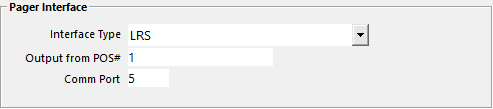
The pager system can be connected to any POS Terminal on the network.
When sending a page through the network, it will rely on IPS Client to send to the pager.
Depending on the network and traffic, it may take longer to send the message to pager than it would if the system is connected to the terminal sending the details.
Go to: Setup > Global Options > Interfaces > Pager Interface > Interface Type: LRS, Output from POS#: POS Terminal where the pager is connected > Comm Port: Enter the COM number assigned to the device after it has been plugged in.
You may need to open Device Manager to find this information.
If you want to ensure that the pagers match the order numbers
Go to: Setup > POS Terminals > Miscellaneous Settings > General > Show Order: Enter the minimum and maximum pager numbers that you have in your system.
Go to: Setup > Yes/No Options > POS Screen > Force Order Entry.
Go to: Setup > POS Screen > POS Screen Setup > Button Function: Pager System.
If you want you can create a Pager button for each number of your pagers, enter the Pager number in the Automatic Text field.
Go to: Setup > POS Screen > POS Screen Setup > Button Function: Order Number.